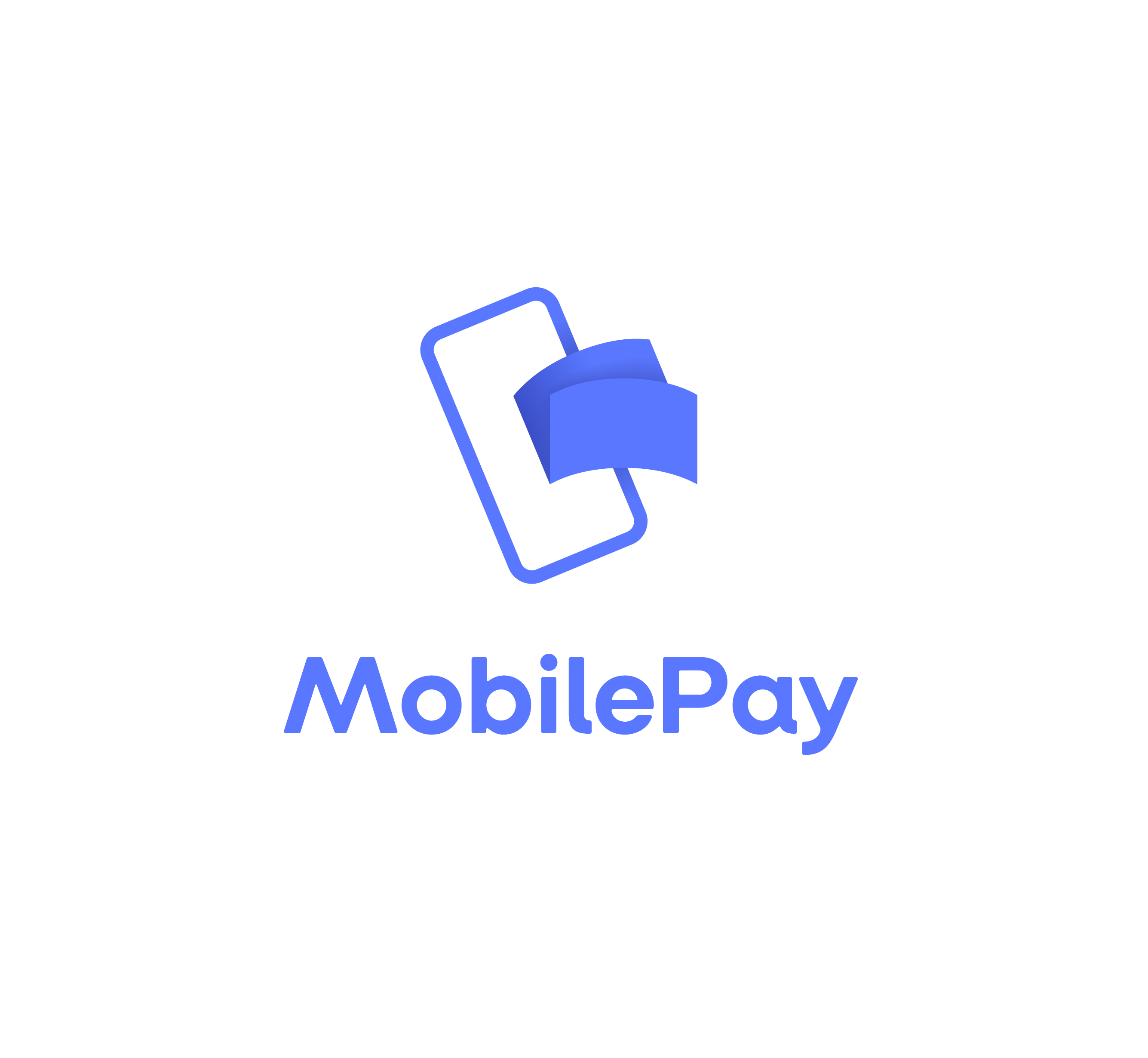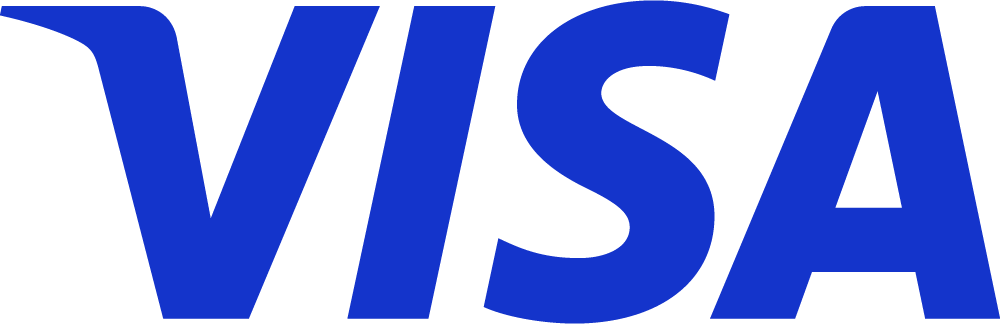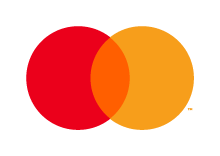We have made it easy and simple to handle the physical documents in Kontolink. Once you have downloaded “Kontosnap” on App Store or Google Play, you can quickly scan your documents.
The document will automatically be matched with the bank transaction in Kontolink.
Kontosnap in 5 steps
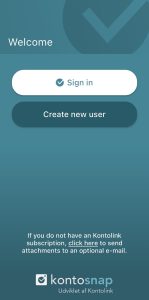
Sign in to Kontosnap
You can downloade Kontosnap in App Store or Google Play.
In Kontosnap, click on the “Sign In” button.
With a Kontolink login, your receipts will be sent directly to your Kontolink account.
NOTE: If you don’t have a Kontolink subscription, you can choose to send your pictures directly to an email. – Get guided at the end of the article.
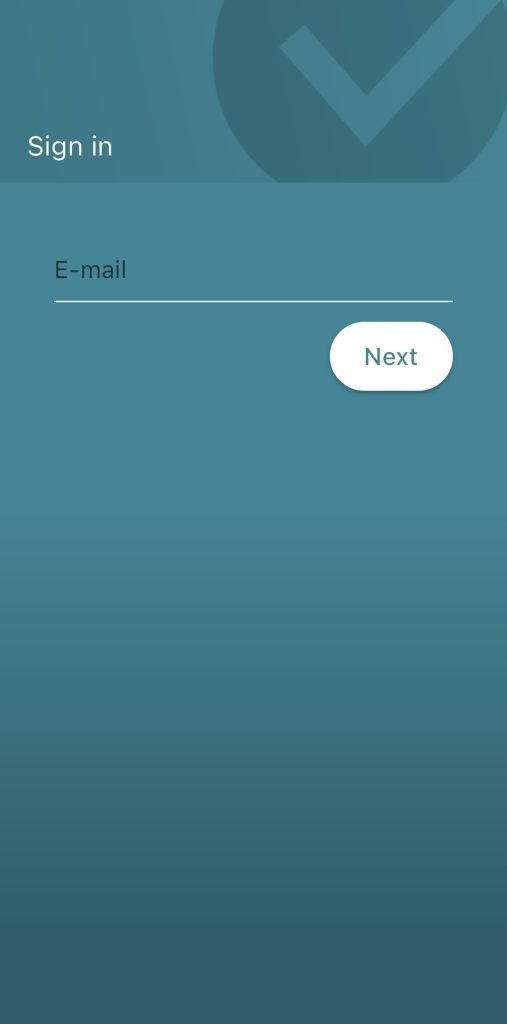
Type your login mail
You log in to Kontosnap is the same login that you use for your Kontolink account.
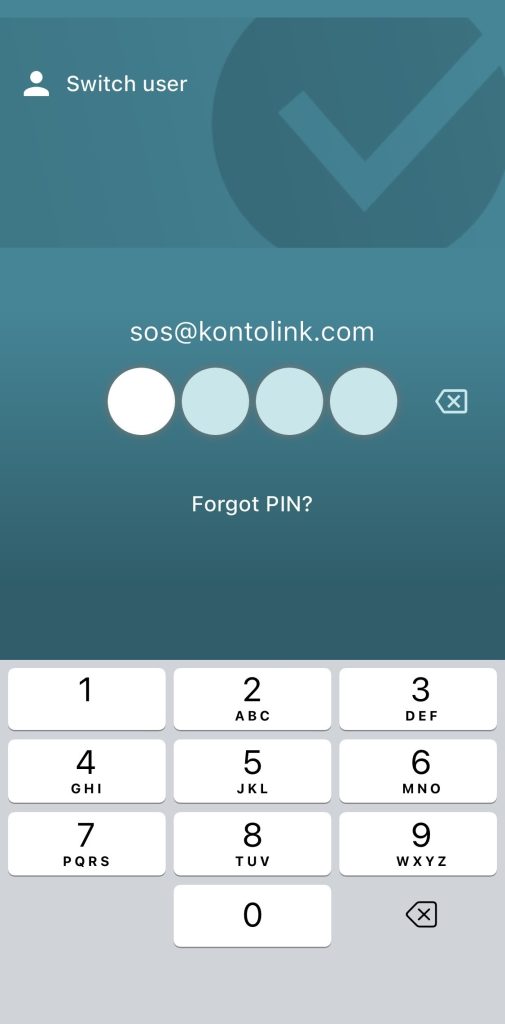
Sign in with pin code
When you created your Kontolink account, you recieved a 4-digit pin code on your phone. Use this to log in to Kontosnap.
Once you are logged in, Kontosnap remembers your login information, so you will remain logged in.
Have you forgotten your pin code? Check the SMS we sent you when you created your user, or click “Forgot PIN?”
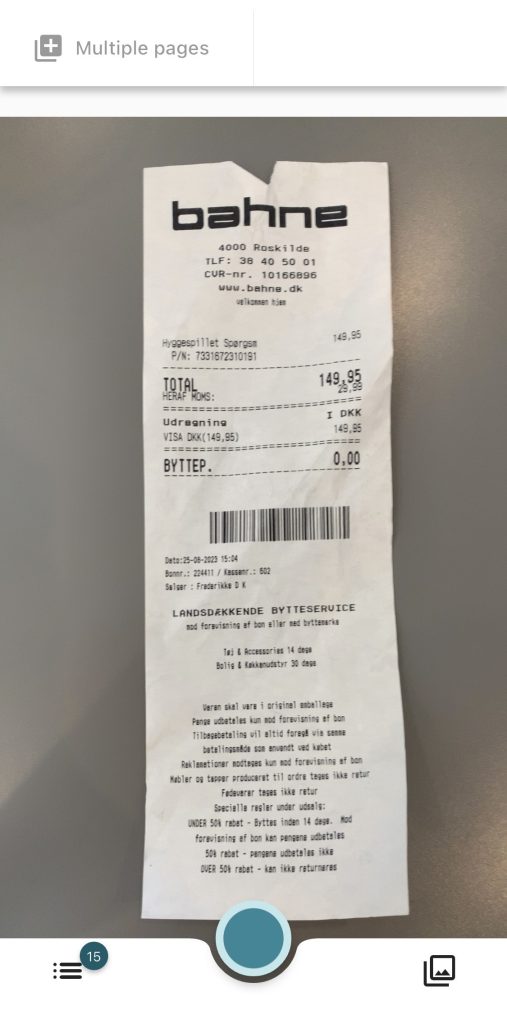
Take your first snap
Once you’re logged in, you’ll meet the camera, so you’re ready to scan your document.
Find your bill/receipt and take your first snap.
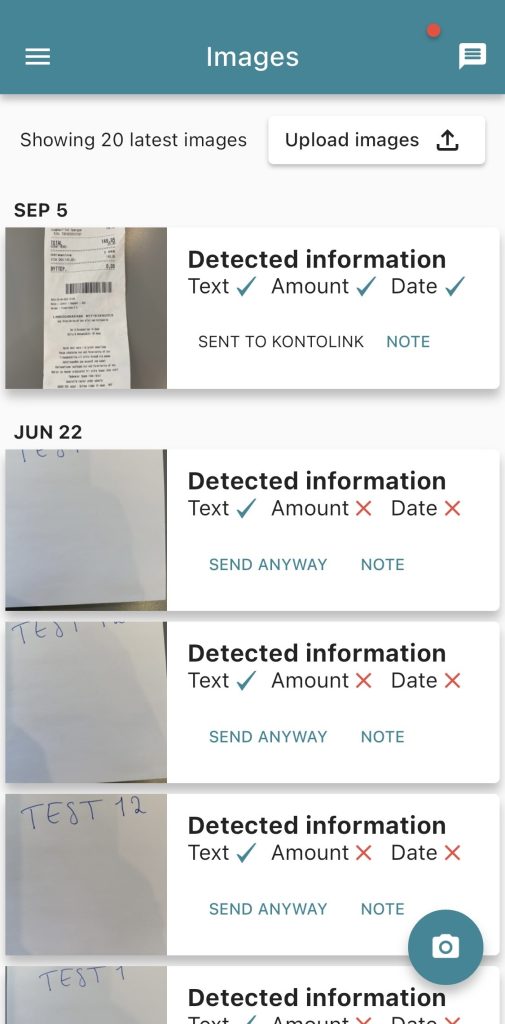
Sent to Kontolink
Kontosnap will give you feedback on whether the information can be read or not.
If you get the text “Sent to Kontolink” the receipt is automatically sent to Kontolink and matched with the transaction from your bank.
Tips and tricks in Kontosnap
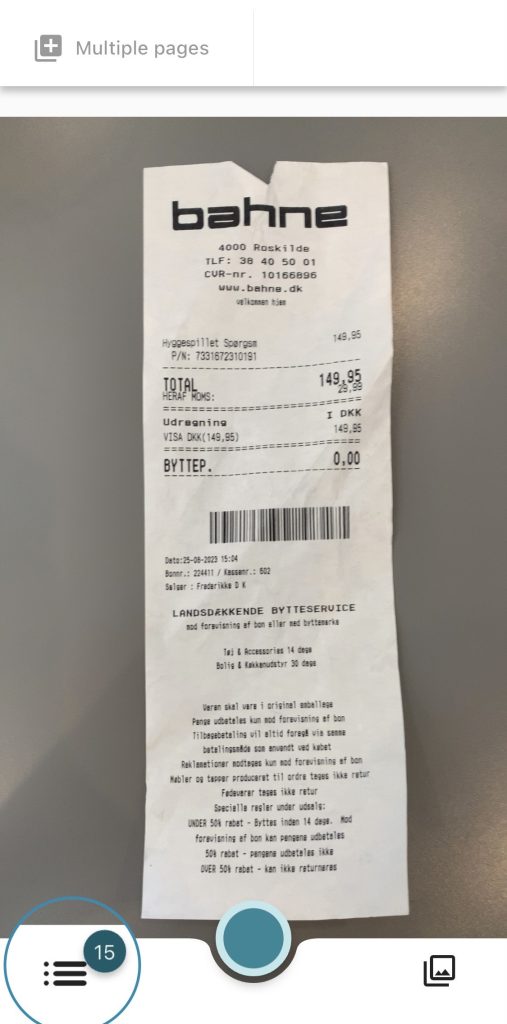
Missing document list in Kontosnap
A list that is good to know about in Kontosnap is the “Missing document”.
It’s possible to access the list of missing documents from both the camera (the list down in left corner) and in the menu (the top left).
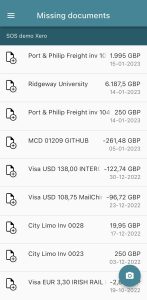
The list gives you an overview of all the transactions in your account, that haven’t been matched with a document yet.
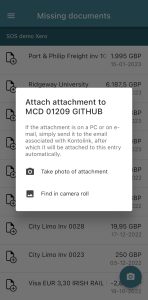
It is possible to upload or scan a document directly to the transactions in the list.
- Take a picture of the bill/receipt.
- Find in camera roll.
This way you can always be up to date and clear the missing document list.
Send snaps to multiple companies/bank accounts
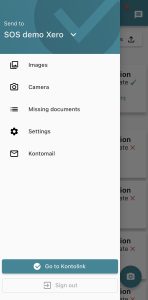
If you have access to more than 1 Kontolink account, it is possible to send snaps to multiple accounts.
You can choose the accounts by clicking on the menu at the top left (the 3 lines).
Click here on “Send to” at the top.
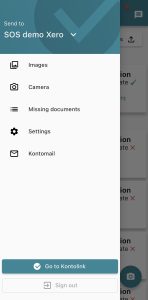
Mark those of your Kontolink accounts you want to scan pictures to.
You can easily take scan documents for several accounts at once. Kontolink will match the document on the relevant account.
Copy your Kontomail from Kontosnap
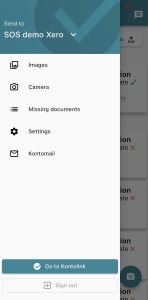
Your Kontomail can be used to forward documents to.
You can always copy you Kontomail directly from Kontosnap.
Open the menu (The 3 lines at the top left), and click “Kontomail”.
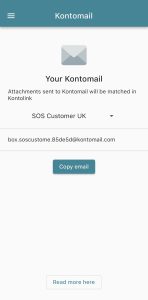
You will then be able to see your Kontomail, and copy it directly from Kontosnap.
Afterwards, you find the document/email you want to send to Kontolink, and insert the Kontomail as the recipient.
How to use Kontosnap without a subscription
If you don’t have a Kontolink subscription/user to connect with Kontosnap, it’s possible to attach an email that Kontosnap should sent the pictures to.
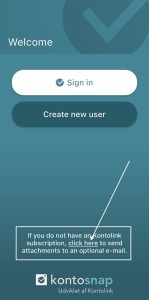
Click on the text “Click here” in the bottom of the startpage i Kontosnap.
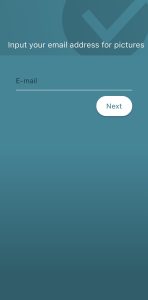
Insert the email you want to sent your pictures towards. (Your email, company email or Kontomail).

Take a picture that will be sent directly to the email you have chosen.
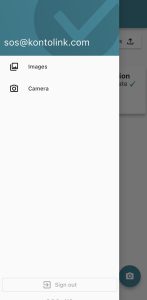
In Kontosnap you will be able to see the newest 20 pictures you have scanned.
Do you need help?
We’re always happy to help, so feel free to contact us on our chat, mail or phone 😊
- hello@kontolink.com
- +45 7199 9770