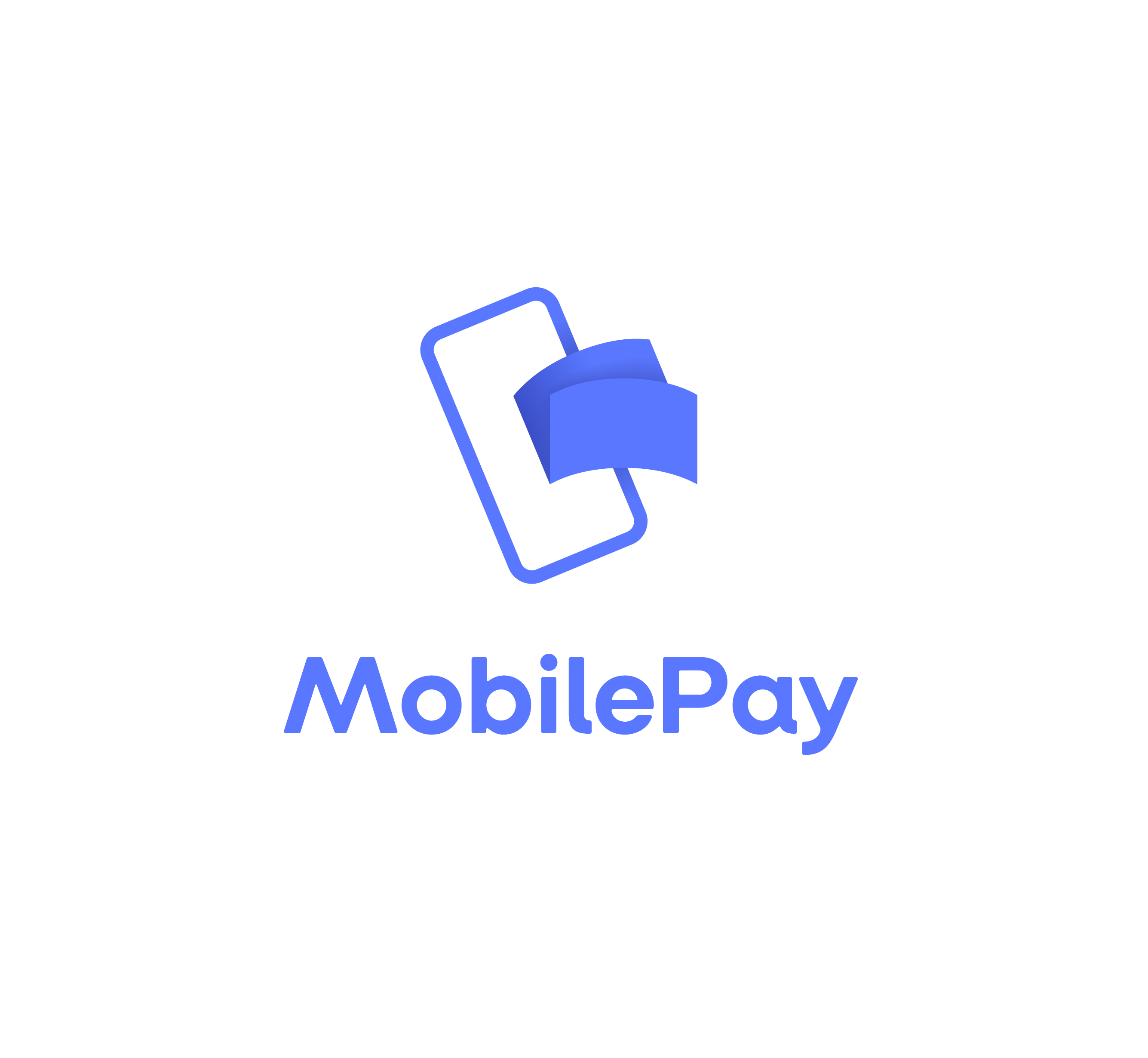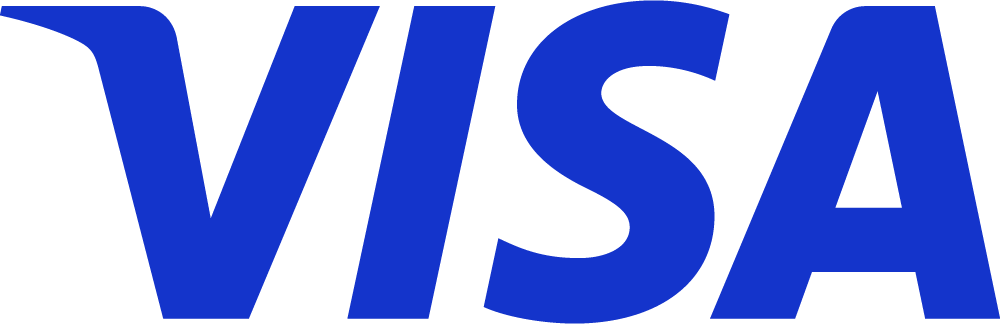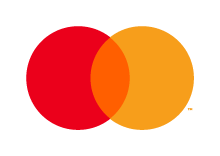There may be several reansons why you need to match multiple documents for a transaction.
It can, for example, be that you:
1. Have paid several invoices with a single payment.
2. Have received a physical document or more than one page.
3. Or something third.
That is why we offer the possibility yo upload several documents to the individual transaction – directly in Kontolink.
You can uploade from your computer or directly from your Kontobox. It’s also possible to scan pages directly frem Kontosnap.
Read more about the different options below 👇
Add from Kontobox
Is the document already in Kontolink? Search and find it directly in Kontobox.
Add document to transaction
1. Open the transaction you want to add extra documents to.
2. Choose “Add another document” by clicking the “+” in the right upper corner of the document.
→
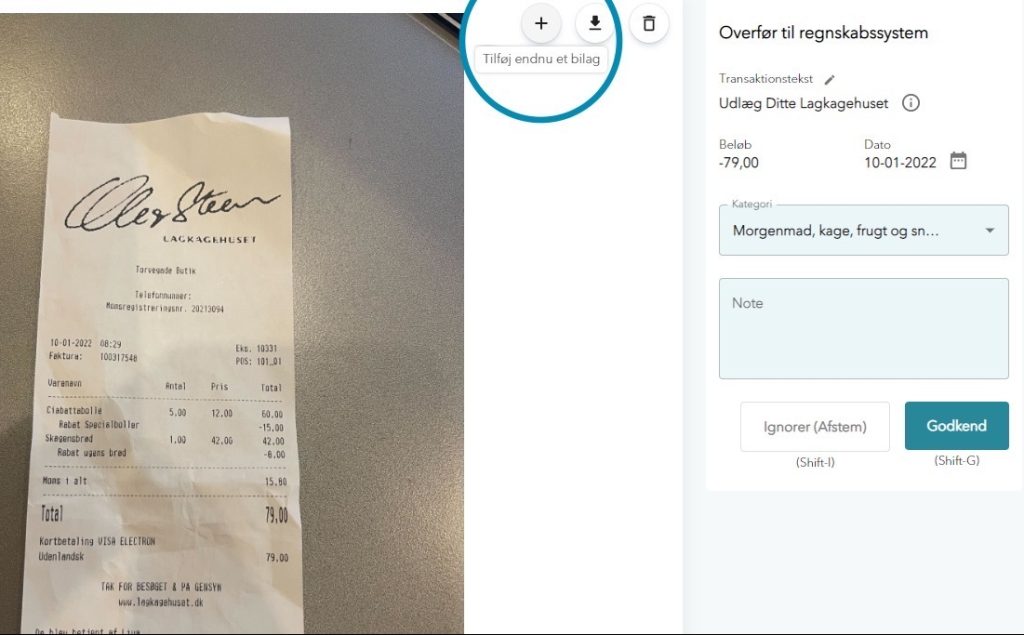
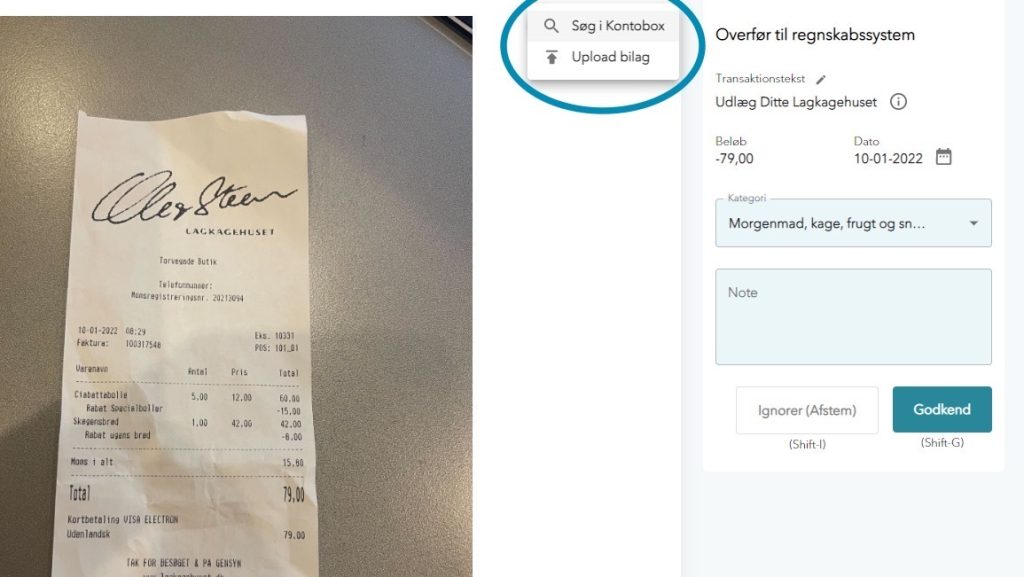
Choose “Search in Kontobox”
←
Here you can search in Kontobox, just as if you used the the search function.
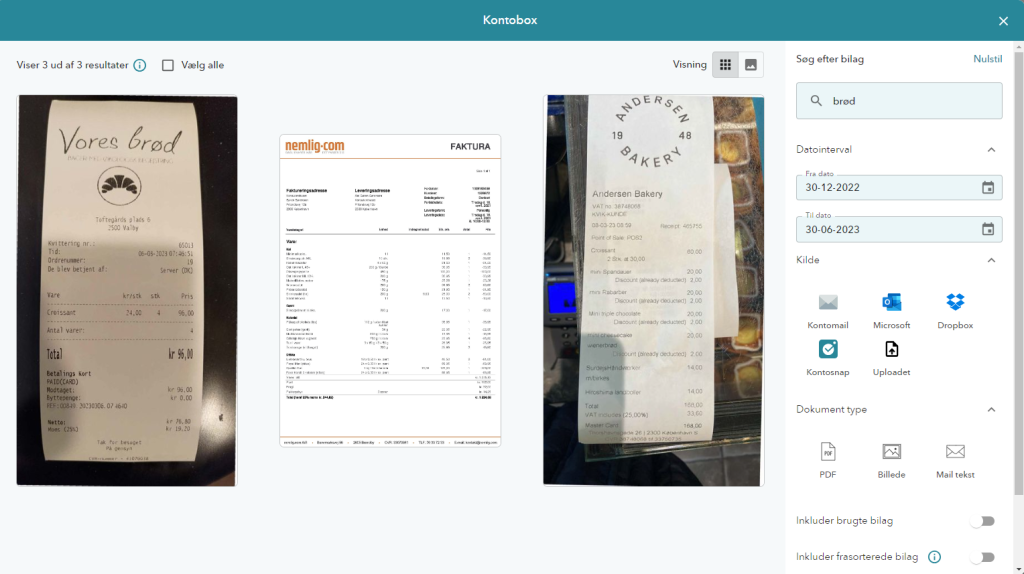
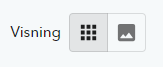
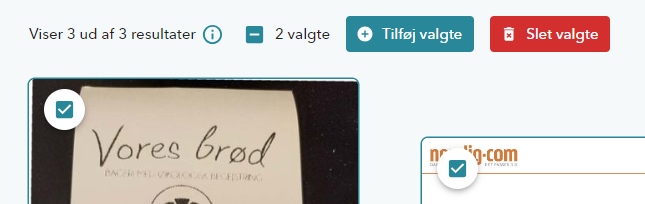
If you need to add more than 1 extra document, you can select several or “Select all” at the upper left.
←
(Note: you must have ‘grid view’ turned on to be able to select multiple or all documents. You can change the view at the upper right).
Document added
Just like that! 🎉 The selected document(s) has now been added to the transaction.
→
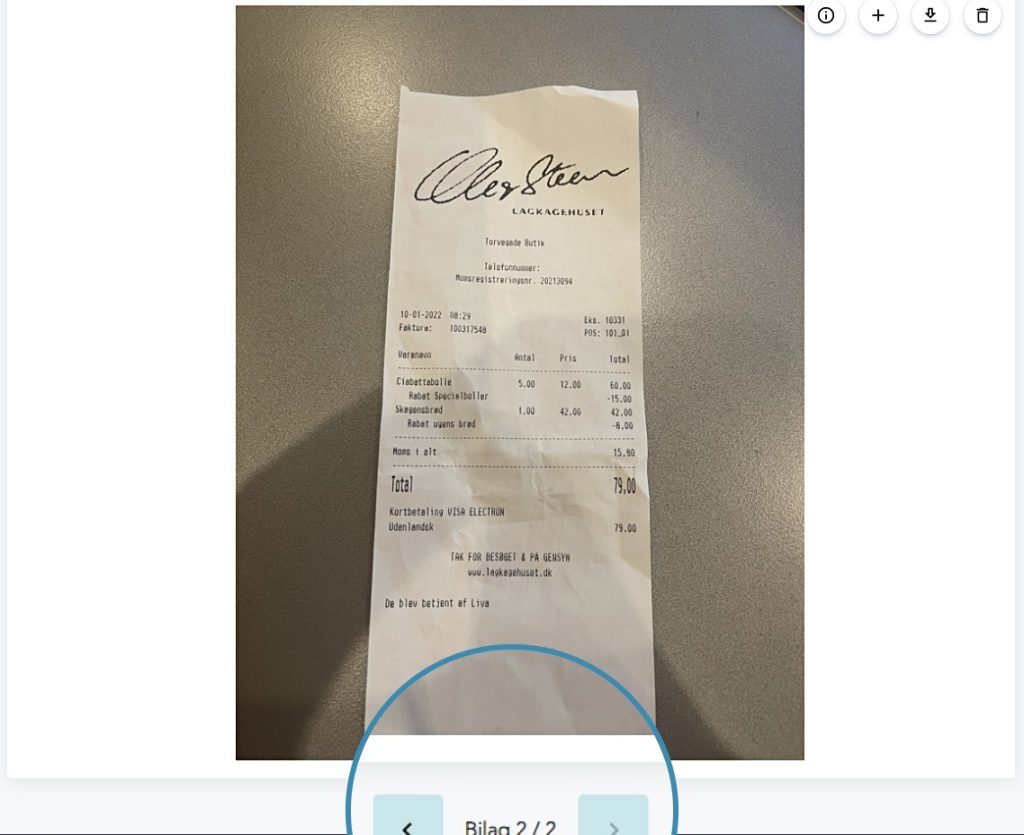
No match already?
If there isn't already a match on the transaction, you can start by uploading the first document. You will subsequently have the option to add more.
Upload from computer
Do you have the document on your computer? See how to add it directly to the transaction in Kontolink.
Add another document to transaction
1. Open the transaction you want to add an extra document to.
2. Select “Add another document” by clicking the “+” in the upper right corner of the document.
→
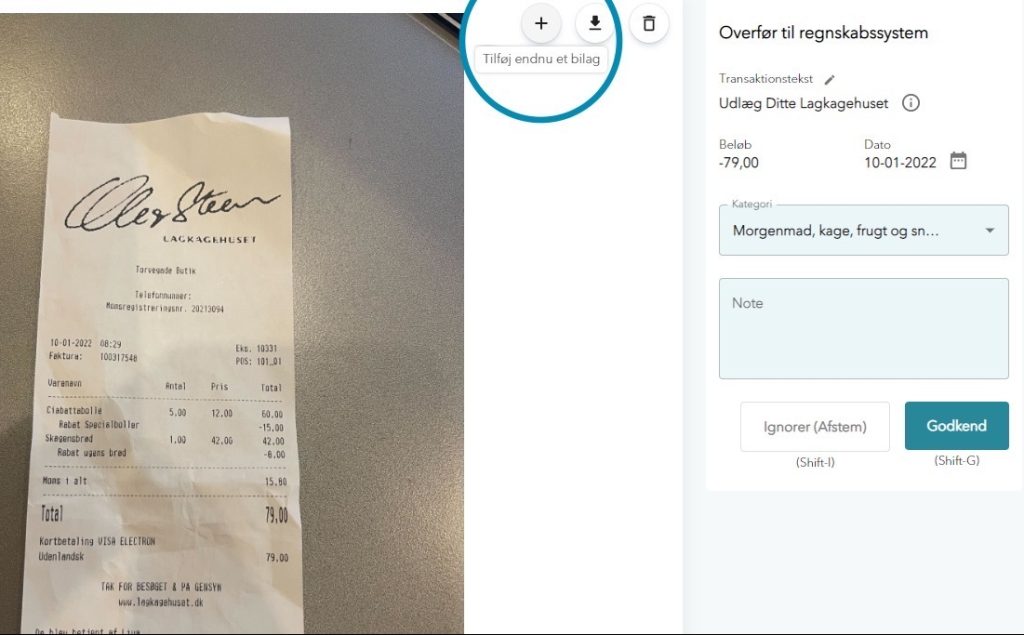
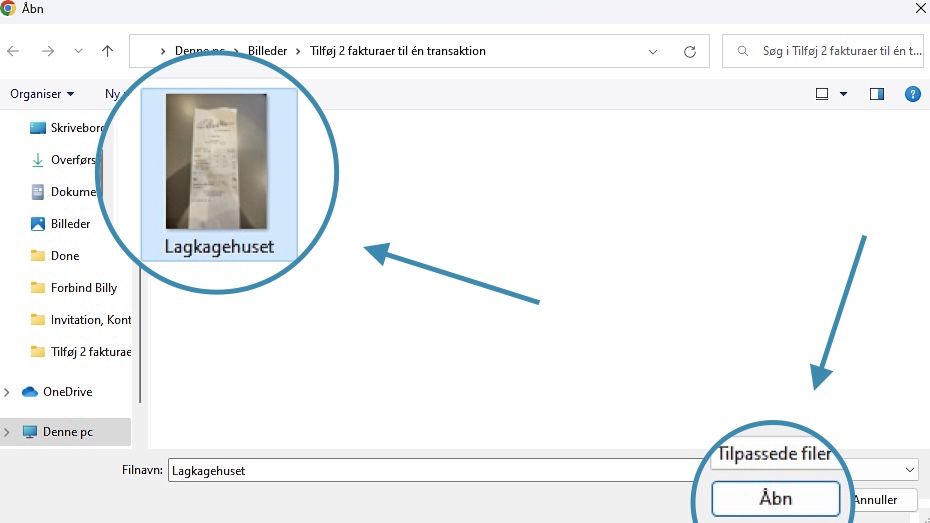
Choose “Upload document”
←
Here it’s possible to upload the document directly from your computer.
Do you want to select more than 1 document – repeat the workaround.
Document added
There you go! 🎉The extra document is now added to the transaction.
→
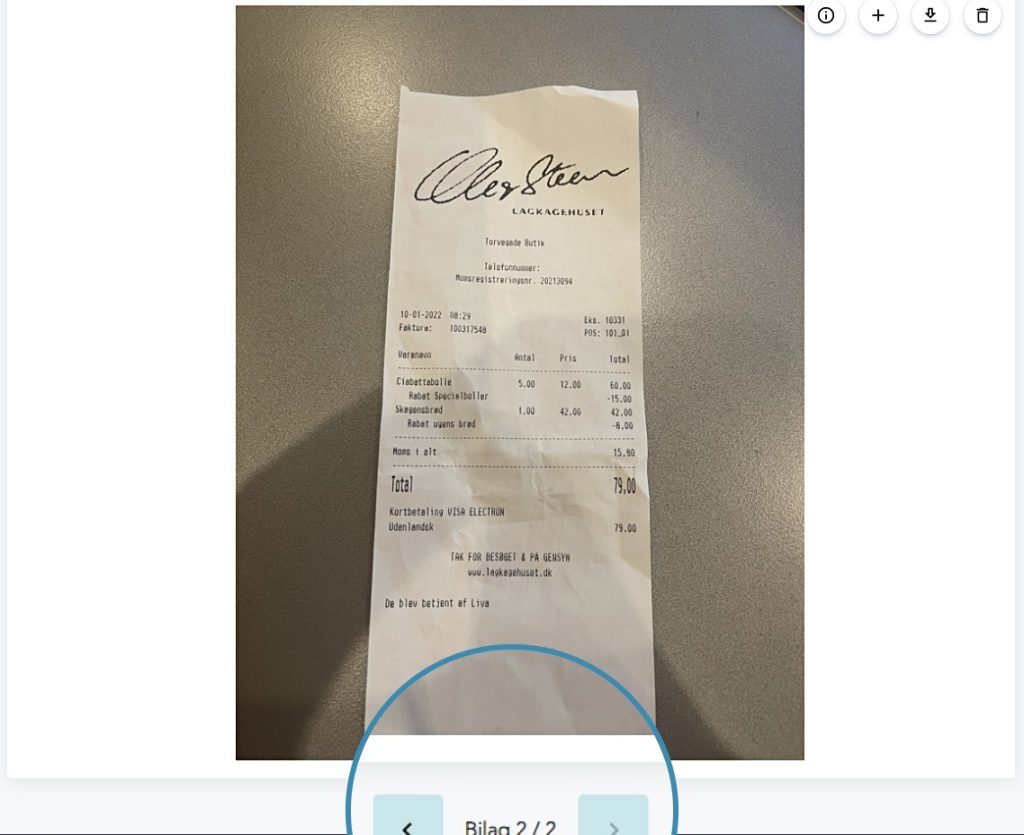
No match already?
If there isn't already a match on the transaction, you can start by uploading the first document. You will subsequently have the option to add more.
Upload from Kontosnap
When you have a physical document on several pages, that you want to upload to Kontolink. You can use Kontosnap to your advantage.
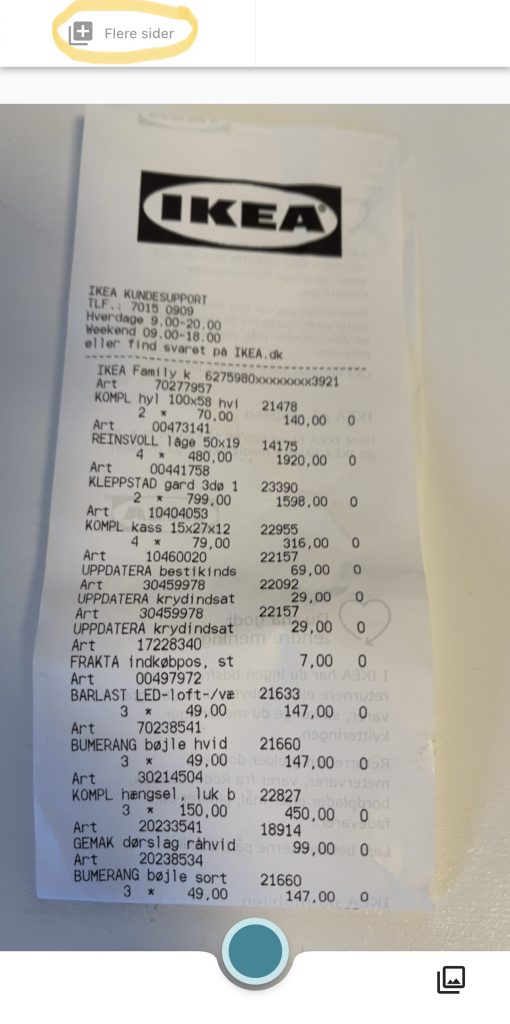
When you open your Kontosnap app, you will be meet by the camera. At the top left, you have the option to select “Multiple pages”.
←
When you check “Multiple pages”, you get the option to take several photos and combine them into one document.
The complete document will be sent directly to Kontolink. 🎉
How to view multiple documents
This is how you see when several documents have been added to a transaction.
→
The arrows will appear at the dotttom of the document and the number of documents that have ben attached will shows in between.
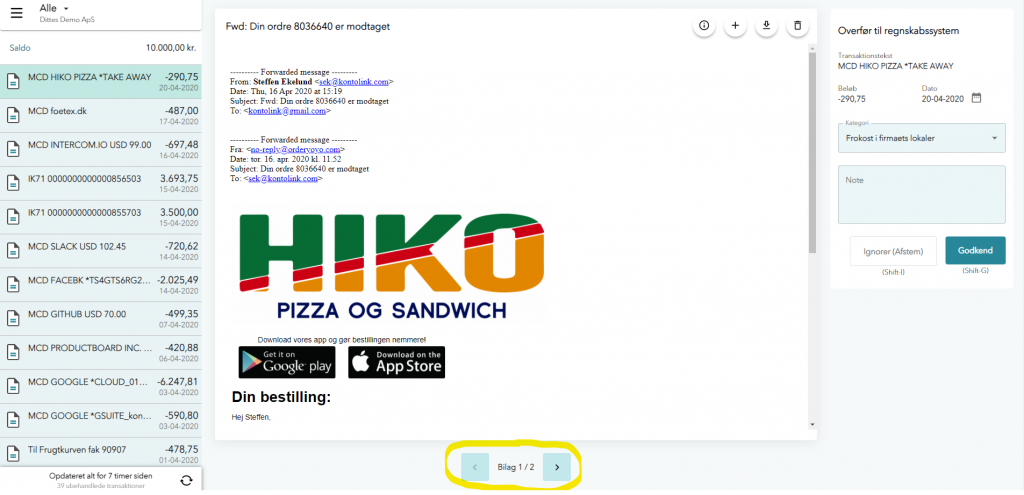
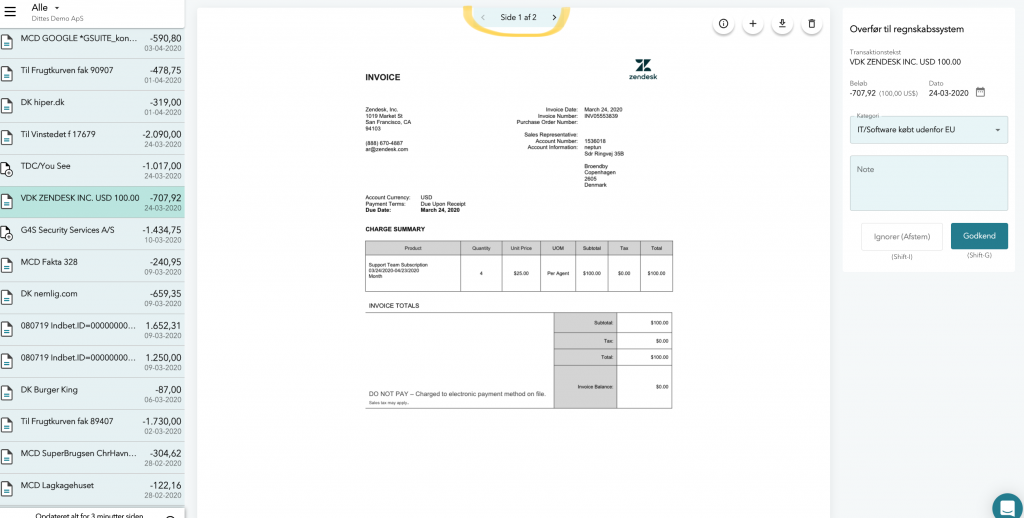
Existing document with multiple pages
←
If one of the uploaded documents already has several pages, this will appear on the arrows at the top of the document.
Do you need help?
We’re always happy to help, so feel free to contact us on our chat, mail or phone 😊
- hello@kontolink.com
- +45 7199 9770